How to Doodle
All doodles are part of an audio or video comment. This feature will automatically appear as soon as you begin recording a comment with your microphone or webcam.
- Begin recording your comment.
- Click on the doodle icon (Label: “Doodle options”) at the bottom of the VoiceThread.
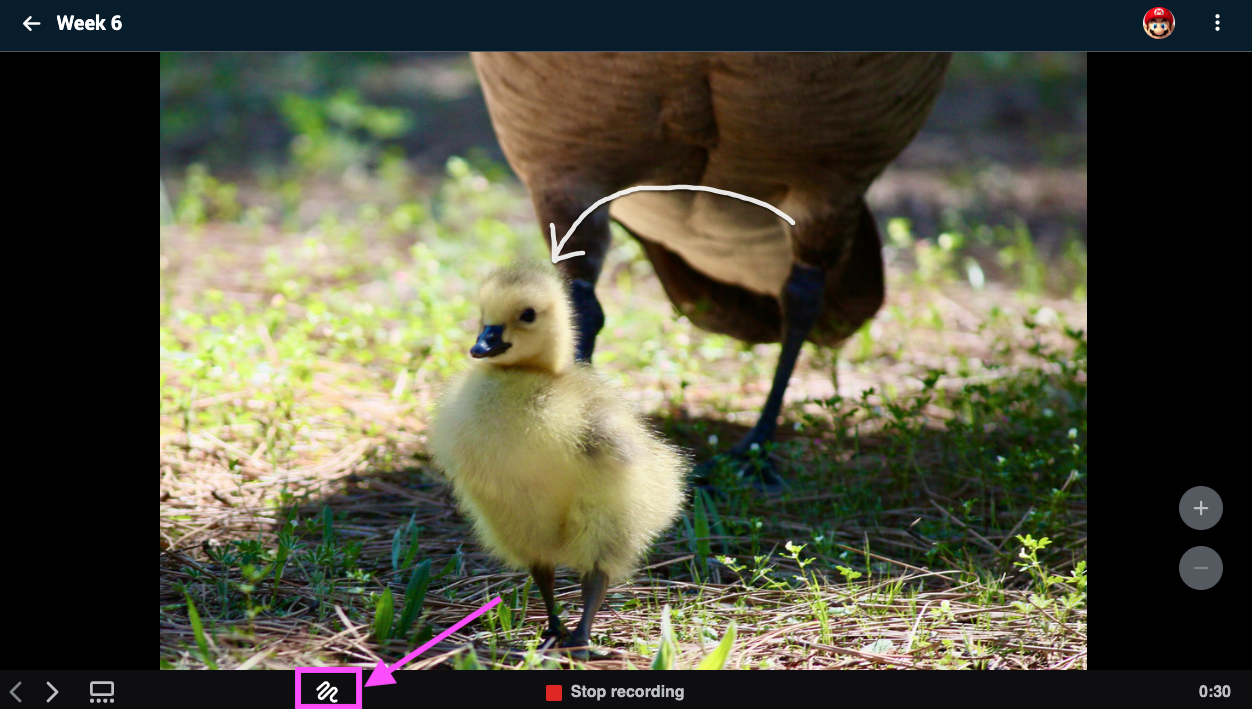
- Select the color you’d like to use.
- Use your mouse to click and drag on the screen to annotate (or your finger on a touch screen).
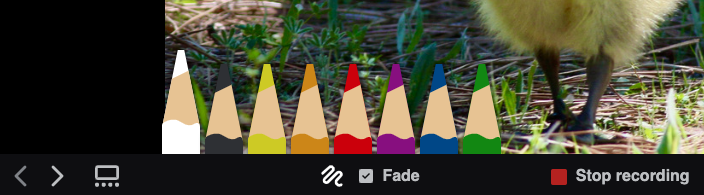
Zooming and panning
While recording an audio or video comment, you can zoom in on the slide. While zoomed, hold down the Shift key on your keyboard, then click and drag the slide so you can pan around to different areas of the slide. When you are ready to start doodling again, just release the Shift key, and your mouse will go back to being the doodle pencil. All zooming and panning you perform while recording will play back that same way when others view your comment.